Create roles to manage permission
Roles are a permissions configuration that governs how team members can use Defastra, the data that can be accessed, the features that can be used, and so on.
Before inviting a team member, you must create at least one Role.
Head over to the Role management tab and click on CREATE A NEW ROLE:
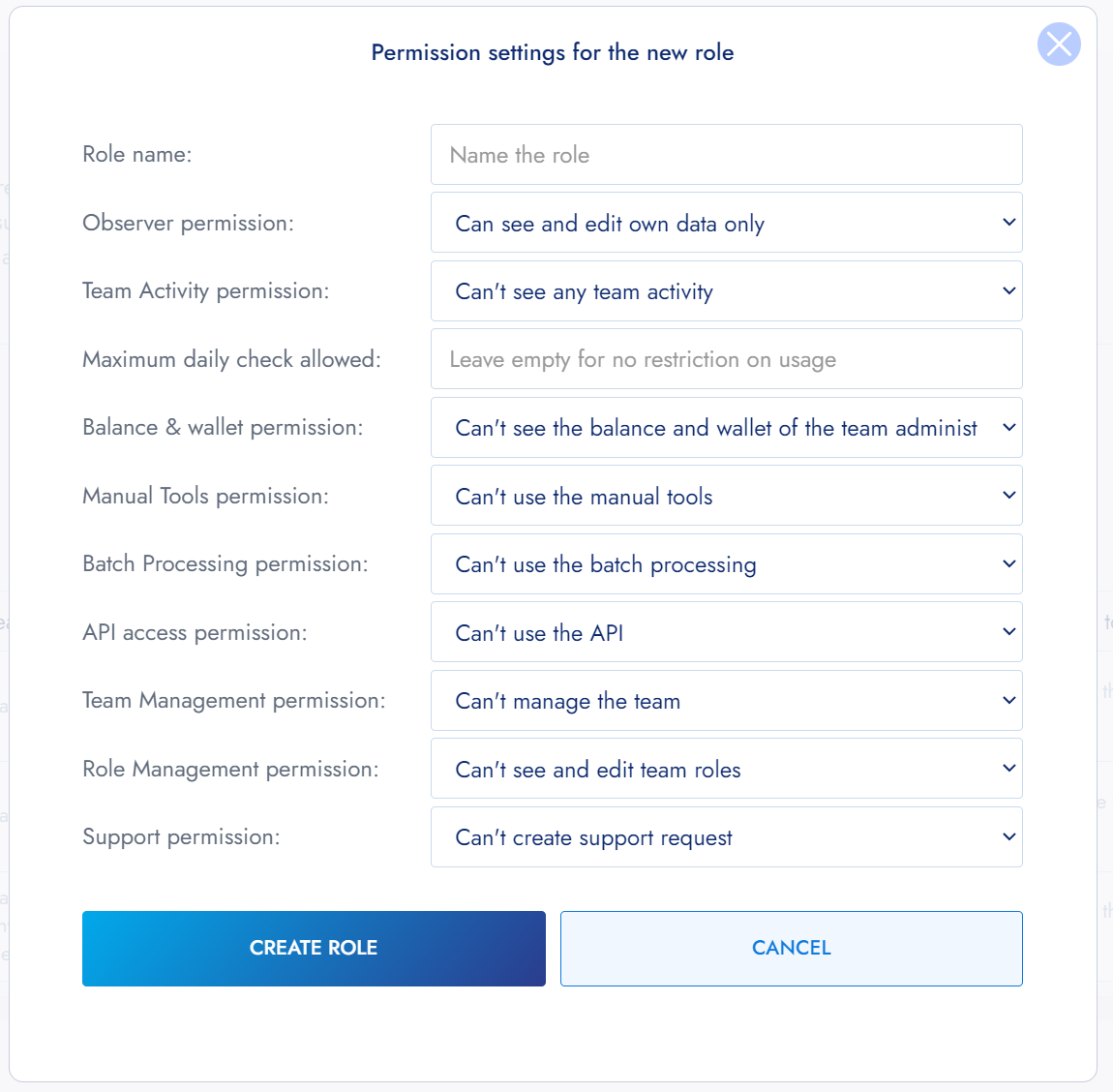
Create a new Role
Every permission setting for the Role is detailed with a simple sentence explaining what will or will not be permitted.
Provide a name for the Role you are creating. Ensure the name reflects it’s purpose, or denotes your desired hierarchy.
Note
The only permission setting where you should enter a value is the
Maximum daily check allowed: this permission is used as the limit to daily usage of the team member.Input the number of requests (Deep Checks) you want, or let it blank for no restriction.
Roles can be edited whenever needed and will automatically update the linked team members' permissions.
Roles cannot be deleted if team members have been assigned the Role, or has pending invited members under it. To remove a Role with members assigned, you must first remove the assigned team members, then the Role.
Note
As the main account owner and team administrator, you are not under any
Role.
After creating at least one Role, you can invite your first team member.
Updated almost 3 years ago
