Invite and manage team members
Invite a team member
After having created your first Role, head over to the Team management tab and click on the INVITE SOMEONE button:
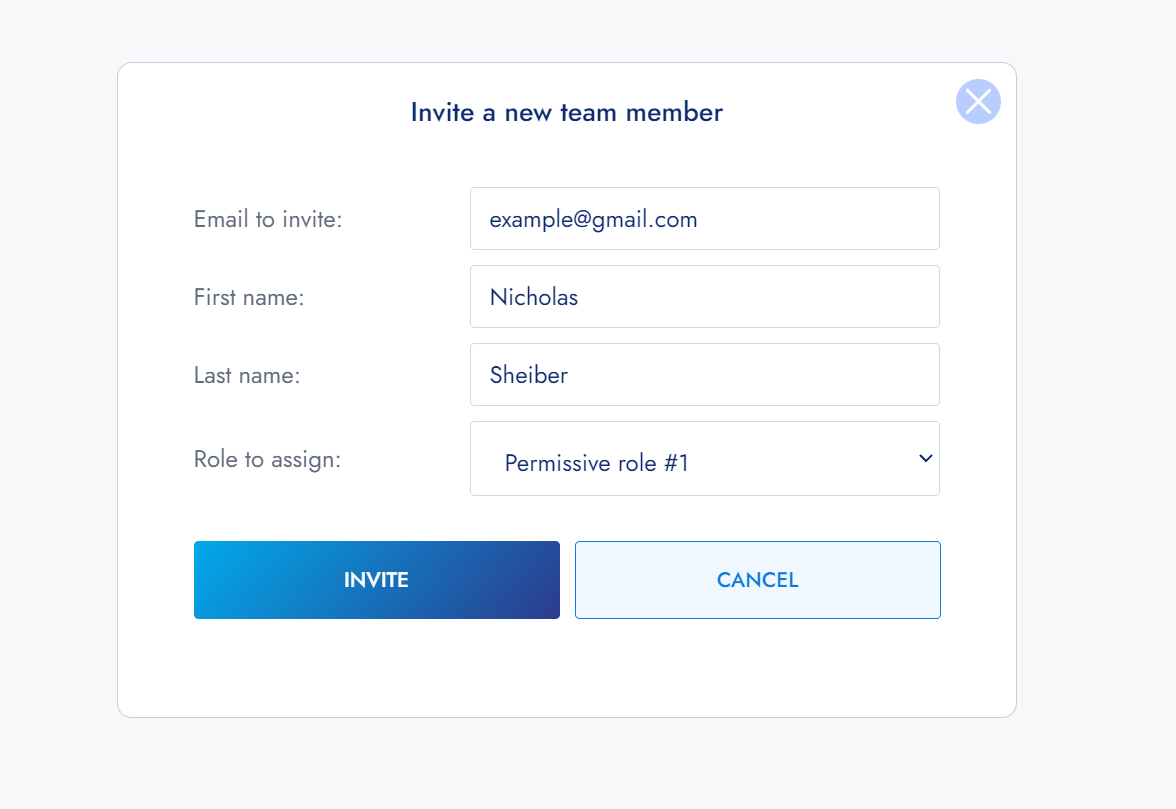
Invite a team member
You will be prompted to enter the email to send the invite to, as well as the name of the team member and most importantly, which Role to assign.
The invited member will receive an email with a link that will redirect him to the Accept invite page:
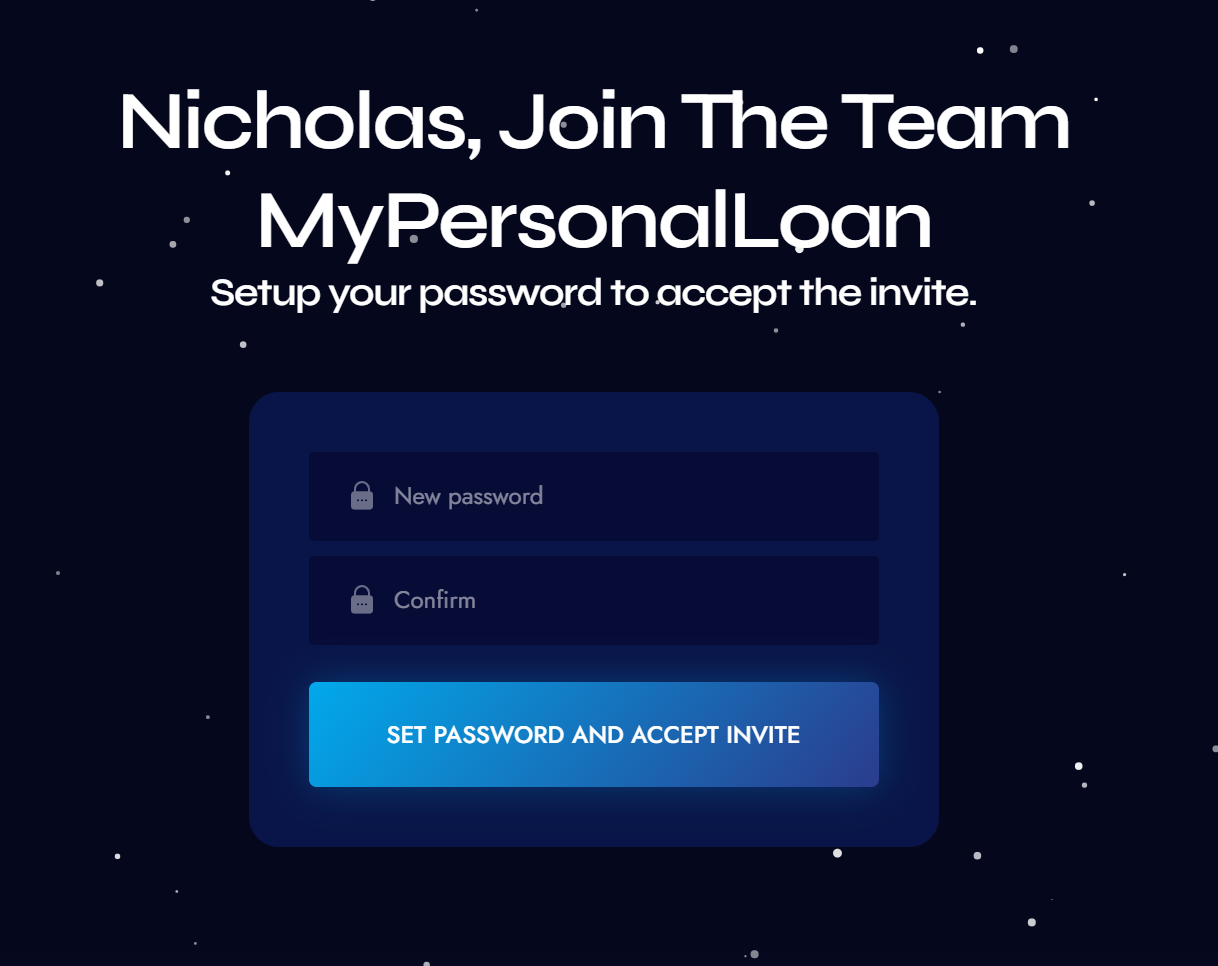
Accept invite page
From there, the team member simply has to set up his password and he or she will be granted access to your team!
Note
Always remember that team members are linked to your billing and that any spending made by them will be deducted from your wallet.
In order to avoid disruptions of service, be careful to have enough funds available to accommodate their spending.
Edit a team member
To change the name or the Role of a team member, press the EDIT action button.
You will then be prompted with the edit page:
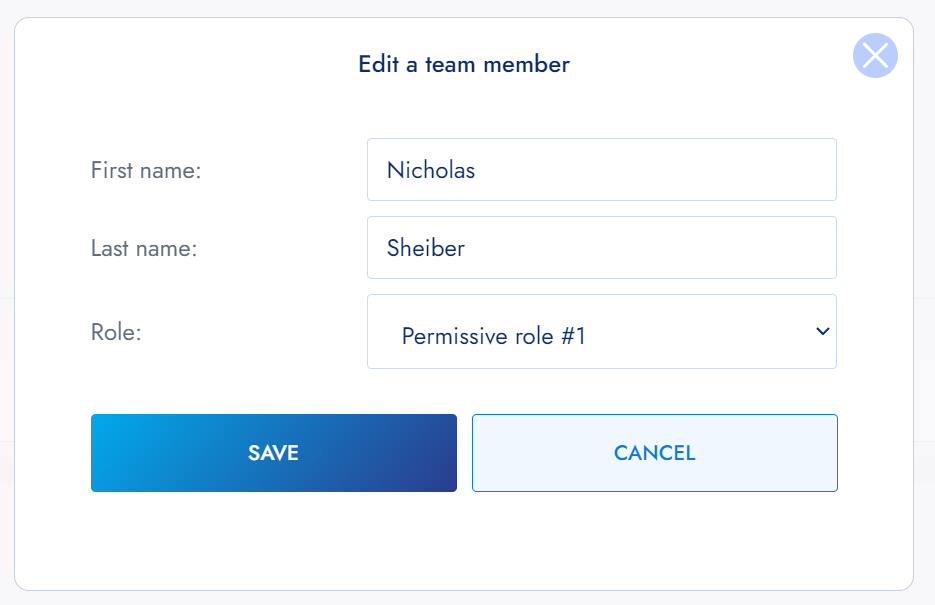
Edit a team member
Deactivate a team member
You can temporarily suspend a team member's access to Defastra.
When deactivated, the team member will lose his access to the dashboard, and will no longer be allowed to perform any action, checks or lookup.
To do so, simply click on the DEACTIVATE action button.
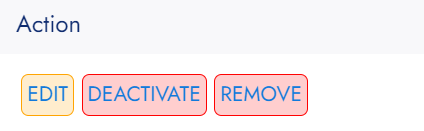
Team management actions button
Remove a team member
Important
Removing a team member is permanent and cannot be undone. If you want to suspend the access temporarily, see the deactivate option.
Removing a team member will also erase all of their data from the Observer.
To remove a team member permanently, simply click on the REMOVE action button and confirm.
They will lose full access to their account, and their data will no longer be retrievable.
Updated almost 3 years ago
