How to filter & query data
The Observer offers extensive filtering options to refine your search.
Note
All times and dates displayed in the Observer are in UTC.
Filter sections
There are 5 different filters type:
- The Product filter: it's where you will choose what products' data to analyze
- The Data filter: this is the main filter, where you can filter on any piece of data, more details below.
- The Time filter: filter on dates and times
- The Label filter: search and find your label (refer to this guide for help)
- The Team filter: if you are a part of a team with adequate permissions, or a Team Administrator, here you can filter results by Team Member, to call up only results from requests initiated by a specific team member
Data filtering
Depending on the product selected in the Product Filter, the Data filter options made available will be different.
Here are some examples of available filters/column:
- Email -> domain value
- Email -> deliverability status
- Number of profiles found
- Risk level
- Number of profiles found (filter on how many profiles were found)
- Google -> gender value (search for only male or female Google profiles)
- Facebook -> registered state (filter on the registration state on Facebook)
- Skype -> has a picture (only search for phone numbers or email addresses with a Skype picture)
- WhatsApp -> is a business (only search for phone numbers linked to a WhatsApp Business account)
- ...
More than 200 unique filtering options are available, and multiple filters can be applied to a single search.
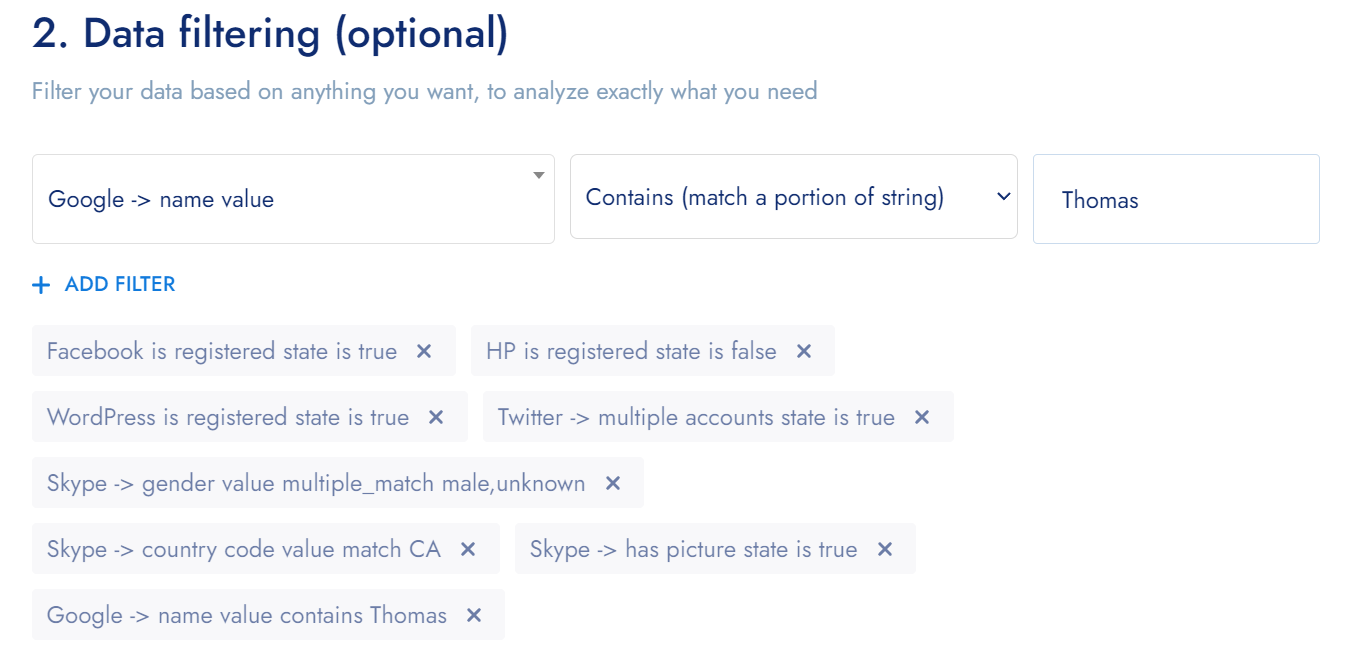
Example of data filtering #1
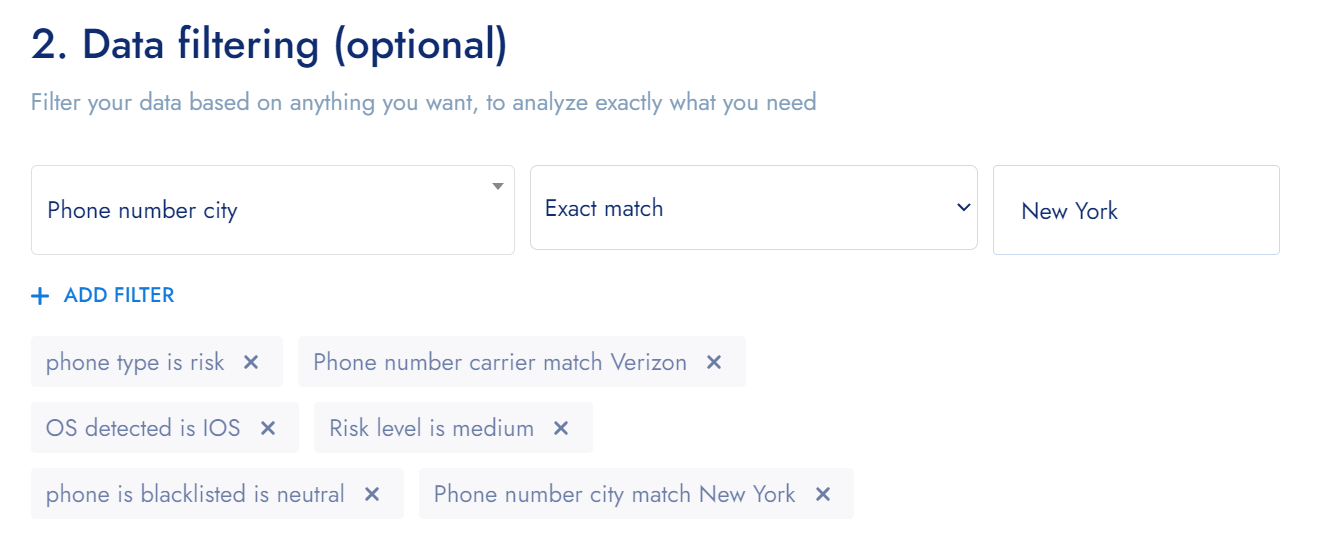
Example of data filtering #2
Save and re-use your filters
Building the exact filters you need can be time-consuming. For this reason,the Observer makes saving and reusing your filter configuration easy.
Saved filters can be found in the My filters tab, along with their name.

Note
You can also easily edit your labels from the Observer. See the Label guide
Updated almost 3 years ago
