What is a batch?
Batches are an easy and efficient way to run our various tools against data lists in just a few clicks.
All batch results will be available for download and retrievable in real-time during batch processing (you do not have to wait for the batch to be completed).
Run a batch
To run a batch, you will need a list of data that you wish to analyze. This is a list of elements (either email addresses or phone numbers) that you wish to run at one go.
The format is simple: one email address or phone number per line (depending on the tool you will run).
Requirement
The minimum count of elements is 5, and the maximum is 50,000.
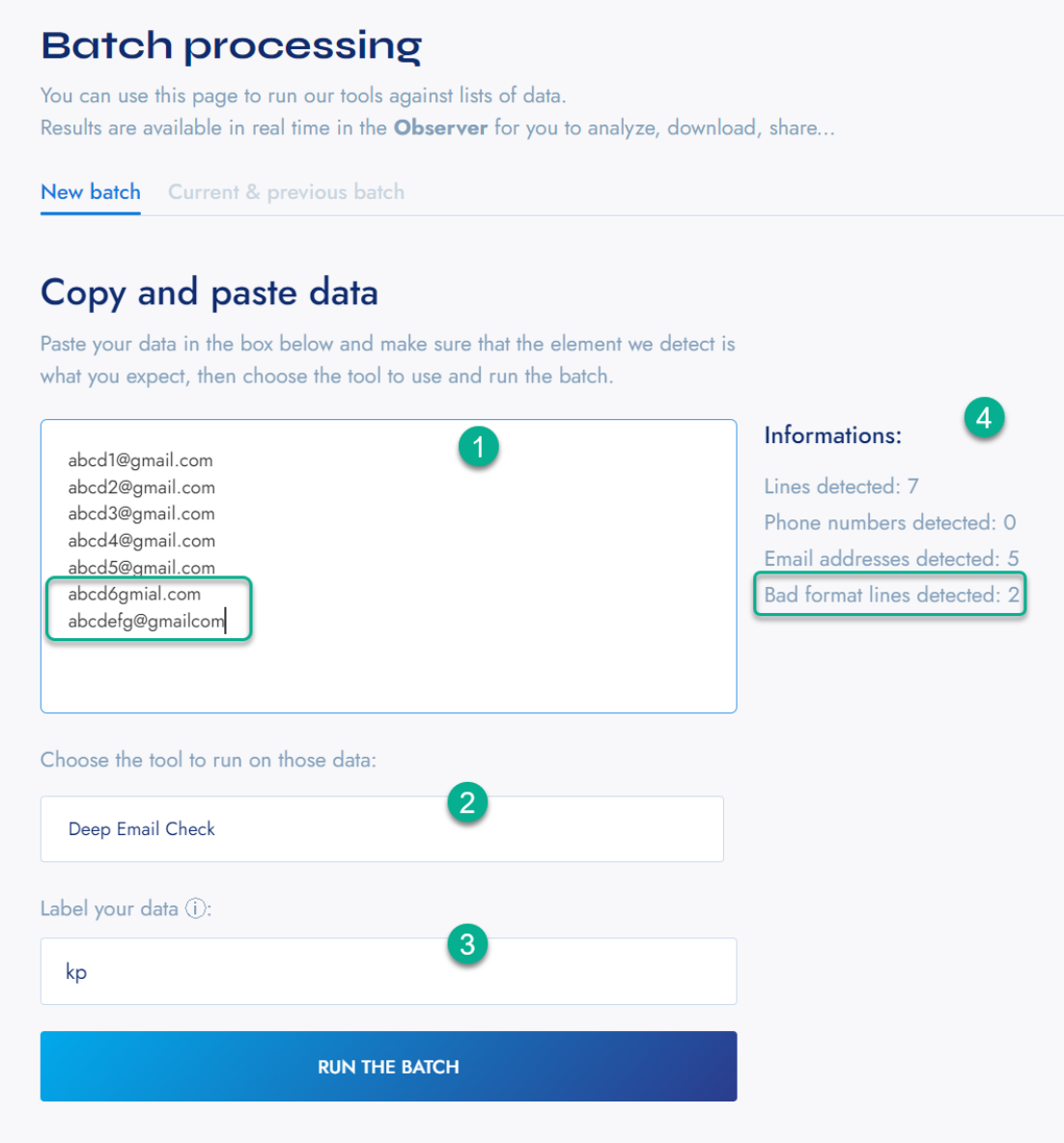
- First, copy and paste all of your data into the text box.
- Choose the tool you will be running the batch process for.
- Provide a custom label for this batch of elements for analysis. This is optional but recommended.
- Check if the count of elements detected matches your expectations, and check for any bad format lines. Defastra provides basic internal validation for email addresses and phone numbers.
Finally, if more than 5 valid elements are present in the field provided, click Run the Batch.
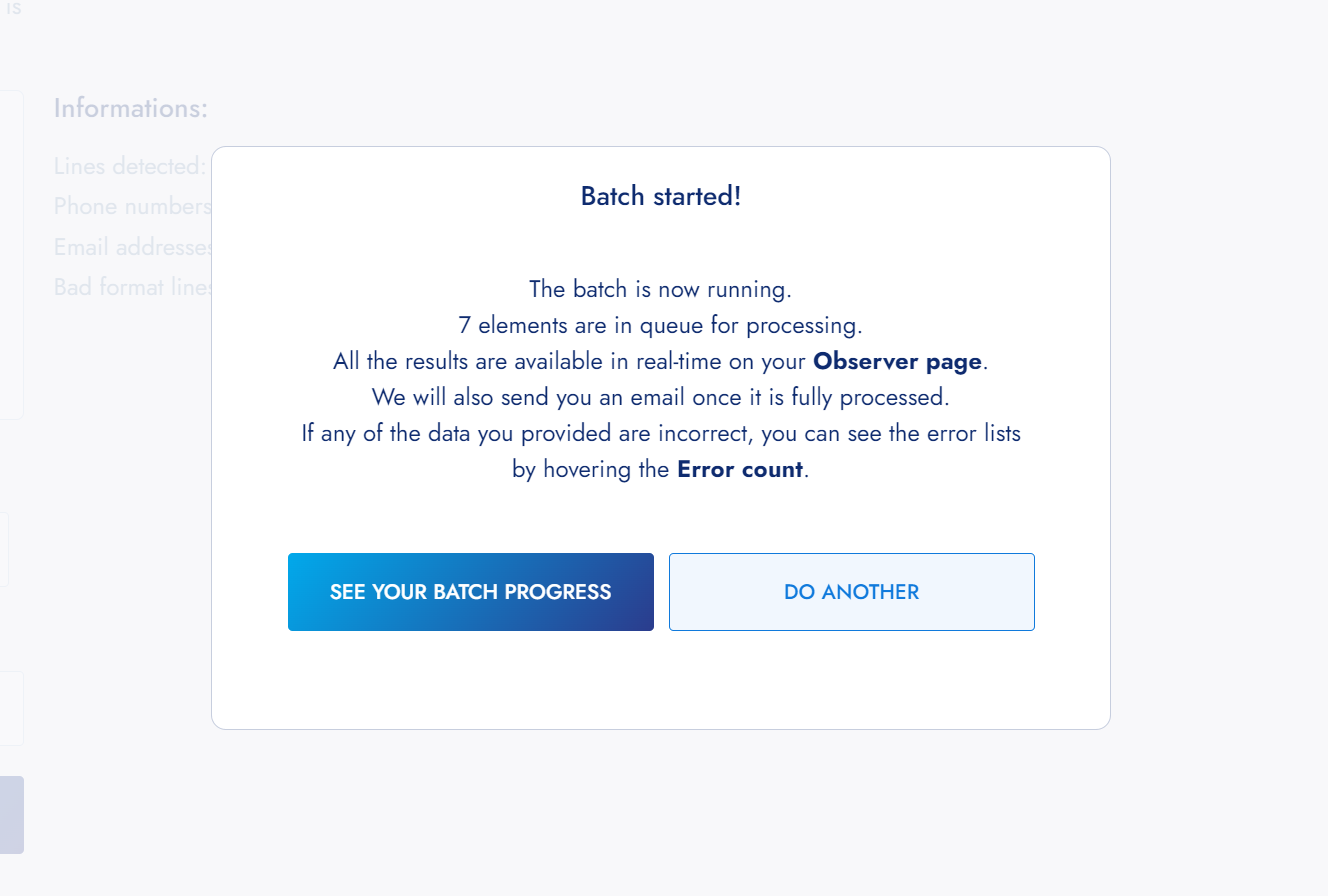
Batch started successfully
Note
We advise you to always set a label to your batch so that you can easily identify what data you used.
You can follow the batch progress and control it from your Current & previous batch tab.
Note
Batches need up to
60 secondsto start processing your elements. To ensure the process is actuallyStartingorRunning, simply refresh and check theStatecolumn.
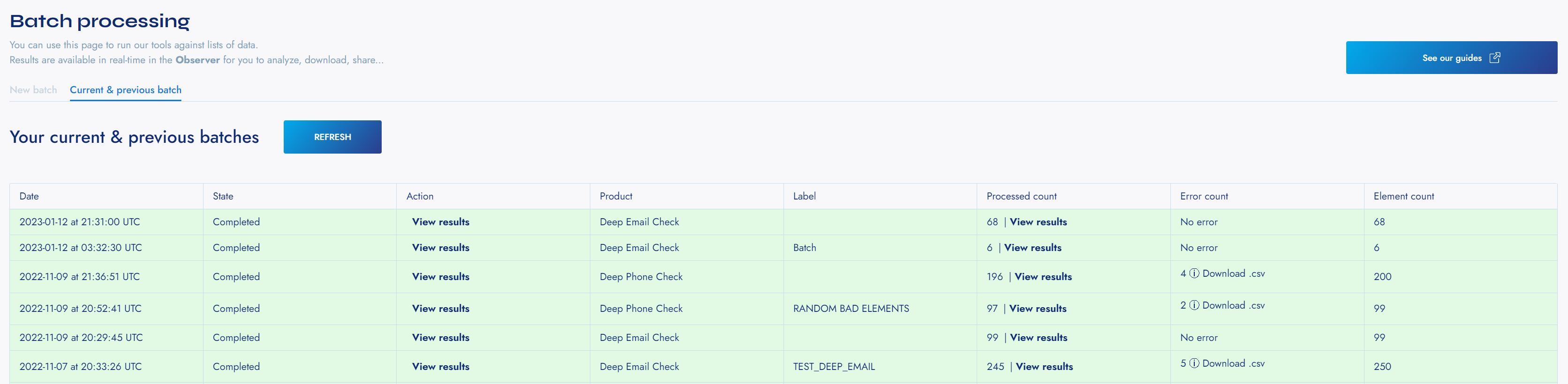
Example of previous batches
Within the Current and Previous batch tab, you can follow the progress of your batch, and see the results.
Batch states
A batch can be in any of those 5 states:
Starting: the batch will start processing elements in the next 60 secondsRunning: the batch is processing elementsPaused: the batch was paused by you or because you ran out of balanceCancelled: the batch was canceled by you or because there were too many errors during the processCompleted: the batch was successfully processed
Batch actions
3 actions are available to control your batch:
- Pause : only
StartingorRunningbatches can be paused. - Resume : only
Pausedbatches can be resumed. - Cancel : only
StartingorRunningbatches can be canceled. Batch cancellation is useful if you realize you made a mistake in your submitted data and want to change them.
Important
Be aware that a canceled batch cannot be resumed.
Occasional errors in batch processing
If your list contains invalid elements (for example, a phone number that has a valid format such as 12040000000, with the correct number of digits, and therefore not caught by Defastra’s initial validation), errors will be generated and added to the Error count.
To review and determine the cause of such errors, a button is provided which will allow you to download the error details to a .csv file.
Note
Whenever an error is thrown (from any origin, be it manual tools, API or batch), your wallet will not be debited.
If you run out of funds during a batch
In case your wallet run out of funds during batch processing, the batch will be put in
Pausedstate, and we will send you a warning by email.You will have to top-up your wallet and then resume the batch processing manually.
More info
For more information about how to access & download your batch results, refer to this guide.
Updated about 3 years ago
